WordPress is magic.
When I began my blogging career, I had no idea what the difference was between WordPress.org and WordPress.com. I didn’t even know something called wordpress.org even existed. I had the impression that there’s only WordPress. But thanks to the internet, I came to know about it. Soon after I came to know about it, I began to know more about it. I learned the basics and decided to switch to wordpress.org.
Initially, I was on Blogspot, then switched to wordpress.com with a custom domain. I admit that until I bought a domain on WordPress.com, I knew nothing about WordPress.org. For the next 360 days, I learned about the other variant of WP.
If you are starting in this space, you’ll find this post very useful. In this post, you will learn:
- The difference between the two
- Pros & Cons of using either/both &
- How to switch (I promise, you’ll be convinced)
So, let’s begin.
WordPress is an open-source platform that serves as a Content Management System(CMS) on top of your web hosting. You can start your blog in minutes with the help of WP. However, there are many other platforms for blogging. But there’s a reason why ~30% of all active websites are on WP. Furthermore, WP users publish ~42 million posts each month.
If you don’t already know, there are two sub-variants of WP.
- WordPress.com (Self-hosted WordPress)
- WordPress.org (Free WordPress website)
I will discuss the difference between the two variants in the subsequent sections. Read on…
WordPress.org vs. WordPress.com — What’s the Difference?
Before beginning this post I would like to share two features that create a huge gap between the two.
- Customization
- Web-Hosting
Both platforms work on the same principle — content management. But I have mentioned the two major differences. Additionally, there are some finer details that I will explain in this section.
However, if you directly want to go ahead with creating your blog, I have a step-by-step guide for it.
Read also: How to start a blog in 8 easy steps
WordPress.org vs WordPress.com Comparison
To know what exactly differentiates both versions, you need to first understand the features of each of them.
WordPress.org
Also known as real WP, this was the original software that was served to a lot of sites unless WP.com came in. This platform is 100% free and open source.
Since this platform is open source, you have to buy a domain and host your website on web. It’s as cheap as $10-$15 a month.
WordPress.org Benefits
A website on this platform will let you be the driver and give you complete control of it. Above this, it’s 100% customizable, i.e., you can make your website as you like. Here are some benefits that you get for using this platform:
- It’s free and easy to use (here’s why it’s free)
- You own the website and its data. No one else can intrude and turn off your site for any misuse of website content. However, your content can be denied by search engines & social platforms if it doesn’t comply with their policy. However, this is out of the context of this post.
- You can add custom plugins(paid & free) to your website. There are over 55,000 plugins to choose from in the WordPress plugin directory. There are a handful of plugins for everything. If you don’t find anything suiting your choice, you can have a custom plugin for your website to do exactly what you are looking for. Here’s a guide for developing a custom plugin for your website.
- Customization doesn’t end here. You can add themes (Paid & free) that are mobile-friendly, SEO-friendly, and highly responsive. If you have specific requirements, then you should opt for the best WP themes, and here are some featured theme developers:
- If you want to integrate Google Adsense, you can make money from the self-hosted wordpress website. Not only this, but you can also integrate any ad programs like Media.net, Propeller Ads, or any CPM ad-based network for that matter. Making money online was never so easy.
- You can make use of self-hosted wordpress to create an online store to sell your digital goods. You can even use Shopify, but that’s not even close to what you can do with WP.
- Integrate any analytics service(s) like Google Analytics, SEMrush, etc. To trace your analytics, you need to add a unique code in the backend of your website, which is not possible on wp.com for free.
WordPress.org Cons
Against the benefits you get from using this platform, there are very few cons. Cons are just in terms of preference. There are none, in my view. However, depending on budget and point of view, I could figure out the following cons of using wp.org
- You need to buy a domain and web hosting for your website, which would cost you $10-$15 a month initially. However, once you grow in numbers, the pricing plans will vary in numbers, too. But wouldn’t you earn enough to cover those expenses? Of course, you will. To ease your budget, Bluehost(featured WP hosting provider) gives a free domain with any hosting plan.
- Here’s the guide on how to get a free domain on Bluehost.
- Since this platform gives you complete control, you will be managing everything. From installation to updates, you will get your hands dirty in this. It’s as easy as blinking an eye. Most hosting providers like Bluehost, Hostgator, SiteGround, DreamHost, Kinsta & Inmotion Hosting provide a one-click WP install.
WP is free; it’s an open-source project maintained and run by a community. So the only thing you have to spend on Web-hosting(you get a free domain, remember?)
This cost depends on what business you are aiming to get into. Whether it’s e-commerce, magazine, portfolio, or any other business website, the bigger your budget, the better your WP website will become. But for the time being, a simple setup is fine.
WordPress.com
This platform is a hosting service, i.e. beyond their free plan(which has very few helpful features) you have to pay for hosting features. WordPress.com has five plans for various sizes and needs.
- Free — limited features
- Personal — $36 per year
- Premium — $99 per year
- Business — $299 per year
- VIP — Starting at $5000 a month
VIP is an ultra-premium plan that WP.com has; it has some big names in the industry. Facebook newsroom, TED, Spotify, and CNN are some names that use the WordPress VIP plan.
WordPress.com benefits
If blogging is just a hobby and you have no plans to do it professionally, then the free version of wp.com will do for you. If your priority is to produce content and you don’t want to get your hands dirty by coding anything for your blog, then here are some benefits you should know:
- The free wordpress website will get you 3GB of space(that’s more than enough for hobby bloggers), and if you run out of this space, you can switch plans based on your requirement.
- Apart from creating amazing content, you don’t have to worry about anything else. Your website’s updates, security, maintenance everything will be taken care of by the platform. They charge for this peace of mind. It’s worth it if coding is not your cup of tea.
WordPress.com Cons
Apart from several disadvantages of using a free wordpress website, there are a few major ones listed here:
No Custom Domain
If you opt for a free wordpress website, your readers will see ads, but you will not get paid for this. Furthermore, you cannot have a custom domain in this plan. That is, your website URL will be www.example.wordpress.com. If you want to get rid of ads and sub-domains, you will need to upgrade to any paid plan.
No Ads
You cannot have ads that you can get paid for. WordPress has an advertising channel called WordAds. Even if you use this channel, you will only get 50% of the revenue. If you are a premium or business plan user, you can start using WordAds right away even if you don’t have traffic to your site.
No Plugins
One of the features I love is plugins. Free plan users can have all jetpack features pre-activated. However, plugins are not available until the premium plan. Still, you can only choose from the selection of compatible plugins($299/year). The VIP plan lets you install plugins from the directory, which is quite expensive($5000 a month) for small businesses or individuals.
No custom themes
If you’re using a free wordpress website, you can only choose themes from a handful of free themes. For better theme options, you will need to upgrade your plan. Premium and business plan users can select premium themes. When it comes to customization, the free wordpress website has very little customization. You can change the look and feel but at the coding level (custom CSS) it’s zero control. Premium and Business plan users can reap the benefits of custom CSS.
No detailed stats
You are forced to use Jetpack for your site stats. You cannot use Google Analytics inside the dashboard. However, you can integrate them and view them separately, which is a mess. Business plan users get to install Google Analytics.
No control
Your site can be deleted anytime if you seem to violate the terms and conditions of the platform.
No “No” attribution
For all users till the premium plan, you will have the attribution saying “Powered by WordPress.com” in the footer. You will need to upgrade to the business plan to get rid of it.
No e-commerce features
No matter which plan user you are, if your need is to have an e-commerce website, don’t go to this platform. It has no feature for an e-commerce website, including payment gateway integration. Opt for Shopify; it’s wordpress.com, which is an e-commerce website. They take care of everything.
So, this was on the cons of WordPress.com, and you can see that there are more cons than benefits. Opposite to wordpress.org. Despite having a paid plan, you end up having limited resources until premium plans. However, if you have a bigger budget and don’t want to get your hands dirty by coding and managing web-hosting stuff, then you can switch to a Business or VIP plan.
WordPress.com vs WordPress.org (FAQs)
I’ve just scratched the surface of this popular topic, and you might have some questions related to your requirement. Upon my research, I found a lot of questions. Out of those, here are some top questions that resonate with your requirement(s).
WordPress.com vs WordPress.org — Which is Better?
If you blog as part of your hobby, you probably don’t have to spend a single penny to have a blog. Except for your time and money, you don’t have to spend anything. In this case, a free WP website is what I’d recommend.
Going forward, if you change your mind and decide to make it a business, you can either upgrade to a WordPress.com Business plan ($299 per website). Alternatively, you can invest that money in a self-hosted wordpress website for $50 per year. The ROI is exponentially higher in this case. It’s just that you have to manage your self-hosted website.
If you take my advice, you should switch to self-hosted WP. As it provides much better control, better performance, and return on investment. Many professional bloggers and medium-sized business owners, including big names like Disney, use this platform.
How to start a self-hosted wordpress website?
You need to get a domain and web hosting. A domain name is an identity, the address of your website on the web, like google.com, shubhamdavey.com, or facebook.com. Take the domain name as the address, web hosting as the plot, and the website as the home. Web hosting is the plot where all your files related to your website are stored.
I recommend Siteground, It is a featured hosting service by the WordPress.org community. Bluehost powers over 2 million self-hosted wordpress websites. Lastly, upon signing up you get
- Free Domain
- Free website builder
- 1-click WP install
- 55% off on web hosting
You don’t want to miss this short-time offer. Do you?
For detailed steps on how to give a solid start, here’s a free guide to creating a self-hosted WordPress website.
Can I switch from a free wordpress website to a self-hosted wordpress website?
I’m sure you are now aware of what’s better. You want to switch from a free wordpress website to a self-hosted wordpress website. Consider it an accident or lack of research(like I did); beginners end up signing up for a free wordpress website. Soon after this, you see the limitations of that platform.
For all those with this need, I have a dedicated section covering this topic. It’s a few easy steps to make sure you don’t lose your traffic and switch smoothly.
WordPress.com vs WordPress.org — Summary
Remember I told you about the two major differences in the beginning? Okay, let me remind it of you, it’s hosting and customization.
Based on this, you can figure out which boat you want to ride. Self-hosted wordpress is highly customizable, and you have to manage it on your own. A free wordpress website, on the other hand, is not that customizable and has no hassle of managing and maintaining.
As part of summarizing, here’s everything we’ve gone through in this post to help you decide your plan.
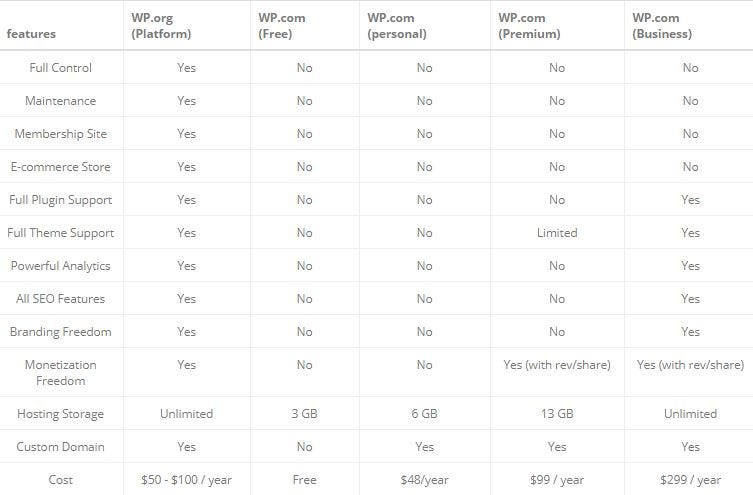
For those who are convinced that self-hosted wordpress is much better than a free wordpress website, these are the steps you should follow to properly move your blog from wordpress.com to wrodpress.org.
Pre-requisites
#1 Web hosting & Domain
Get a hosting space from any of the following hosting service(s)
Most web hosting providers give a free domain upon sign-up. Furthermore, some web hosting providers like SiteGround & Bluehost give free SSL certificates, too.
With these two things, you are ready to move your blog from wordpress.com to wrodpress.org with the following steps:
Step 1: Export data from WordPress.com
Sign in & go to the dashboard. Click exports under the tools menu. On the next screen, you will be asked to choose between free or guided export. Choose free as you already have this free guide that will help you transfer it.
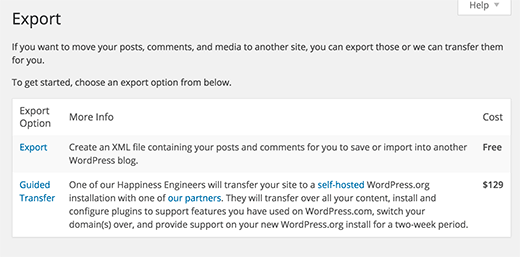
On the next screen, select “All content” and click download export file.
Step 2: Setting up WordPress
I have a detailed guide on this step on how to set up your blog (step by step). You can find the detailed steps in that guide.
Step 3: Importing Content into a self-hosted wordpress site
Head over to your new dashboard. Click on the Tools » Import option.
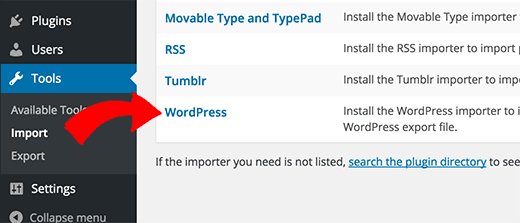
Next select “WordPress,” and then you will need to install the WordPress Importer plugin. Install, activate & run the plugin. On the next screen, upload the XML file you got from step 1.

Note: If your XML file is more than 2MB in size, you can either request your hosting provider to increase that limit for time being. Or make use of the WXR file splitter. The second option is a little technical, so you can go with the first option.
One important change you have to make is assigning a user/creating it to the content you have just imported. Furthermore, you will be asked if you want to import the media files. Make sure you check this option, or you will have to go through this step again to get it. If you have a blogroll, you can import that too in this step.
Step 4: Redirecting visitors, retaining SEO
The first step is to set your previous blog to private. Navigate to the Reading page under the Settings tab from your WordPress.com Dashboard and check the last option, “I would like my blog to be private, visible only to users I choose”.
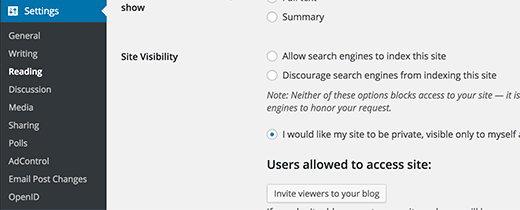
Restore SEO link juice from the old blog
You don’t want to lose the traffic you’ve gained all this while, so you must redirect the traffic to the new domain, and to do this, you will have to spend $13 to redirect the traffic.
Navigate to the WordPress.com blog’s dashboard and click on your profile icon. Look for ‘Site Redirect’. When writing this tutorial, it is priced at $13 per year.
You get 301 redirects in this upgrade, allowing your site’s visitors and search engines to be automatically redirected to your new site.
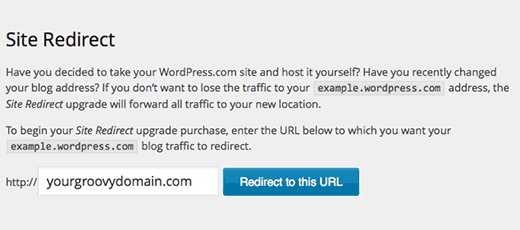
Ideally, opting for this upgrade for one year is fine. In this period, all your link users will be redirected to the new link, and the SEO link juice will be retained.
However, depending on the age of your blog, you should opt for this upgrade accordingly. 2–2.5 years(you can cancel the subscription anytime) is a fine period to transfer the SEO juice and the users.
Conclusion
The decision to choose the best blogging platform is crucial for your website/blog. Hence, clearing thoughts about this confusion is of utmost importance.
For beginners who are new in this space, you’d find this information useful. But if you ask me personally, I would recommend you start with a self-hosted wordpress website. It will not take much time to get used to the environment, and if managing the website is your concern, then there is a dedicated forum for it.
Apart from this, there’s a lot of content on the web you can go through to get rid of any problem you face. Meanwhile, you can install WordPress locally to learn and test it.
I hope you’ve found this information useful. I’m sure you’ve gone through a lot of information. Should you have any doubts regarding this, you can simply put down your queries in the comment section.
Do you know someone who is confused about the difference between wp.com vs wp.org? Share this with them, and share it in your network, too.
