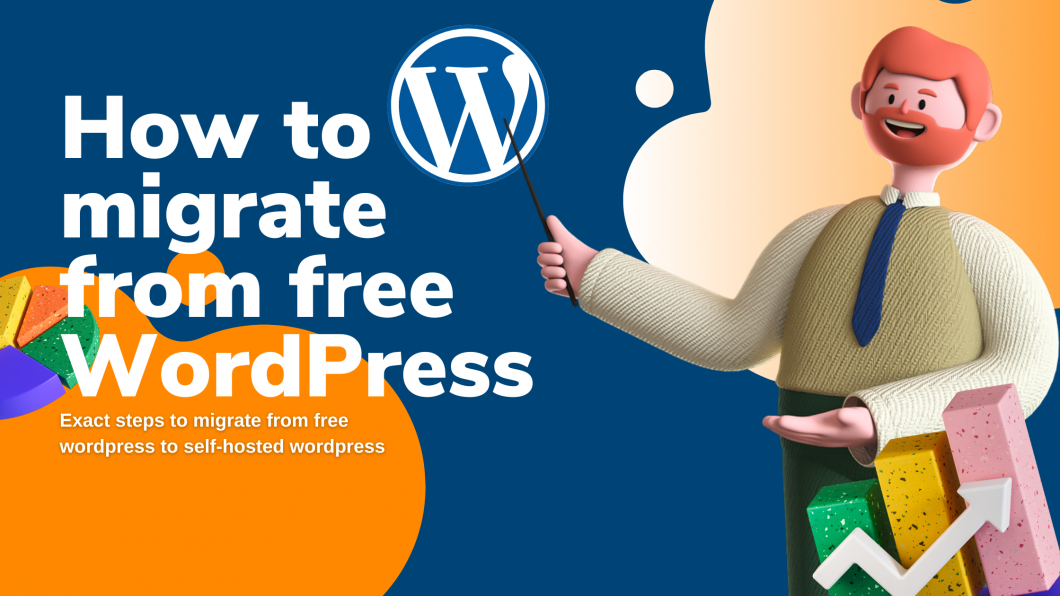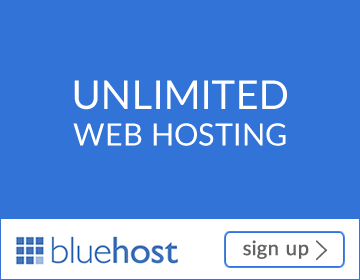You are aware of the difference between wordpress.com and wordpress.org, and you’ve decided to move from wordpress.com to wordpress.org. WordPress.com is indeed a really good platform if you can be a lot flexible with your budget.
But you are standing at a point where you are not having any control and growth on WordPress.com. You take your blogging habit more than just a hobby. Furthermore, you want to convert this hobby into a business and be your boss. And you know what stops you, it’s the less feature-packed platform with little to no source of income(for beginners).
If this sounds a lot like you, then this guide is for you. In this post, I will help you with migrating your blog from wordpress.com to wordpress.org. Since this is a crucial move, this post will be a bit lengthy. Make sure you are sitting comfortably and have some caffeine.
As part of this post, I will cover the following questions & steps
- How to move your existing free WordPress.com website to a self-hosted WordPress.org website?
- Detailed steps to move all your content from wordpress.com to wordpress.org
- How to migrate from WordPress.com to self -hosted WordPress without losing any search traffic?
Pull out your wallet, if you’re gonna do this side by side, you gonna have some expenses. Did I mention these expenses will be inexpensive? Yes!
Let’s begin.
Step zero: Get a web hosting and domain name
If you are serious about this migration you will have to decide the investment you are ready to make. If you are using a free wordpress website and decide to move, then the cost might sound high. But if you’ve been using paid wordpress.com website, as I did, then the price you will pay for a self-hosted wordpress website will seem comparatively less.
Comparing the features and price of the wordpress.com website with the features and website of wordpress.org, you will find a significant difference. Hence you will find the migration from wordpress.com to wordpress.org worthy enough.
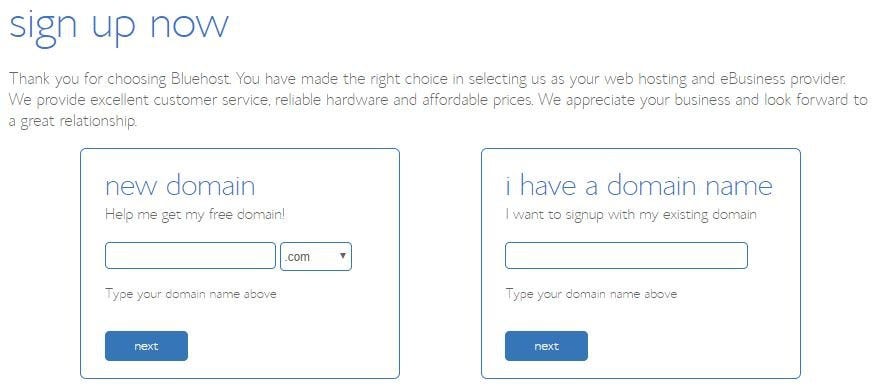
So as part of this step, you will need to buy a
- Domain Name
- Web-hosting server space
- SSL Certificate &
- Themes (if applicable)
Read also: 300+ SEO Glossary terms you should know right now (expert tips included)
If you are not aware of these terms, here’s a simple explanation.
Your plot of land (web hosting server space) on which you built a house (website/blog). Furthermore, your house has an address (domain name) that is helpful for people outside your network to find you. The SSL Certificate is the security guard of your house.
All these basic requirements are mandatory.
A domain name is something you have to decide. If you already have the domain name registered on WordPress.com you migrate the domain too. If you’ve been using the free wordpress.com website, start from scratch.
Hosting is very important as it affects the performance of your website/blog. Do not opt for cheap and unreliable web hosting providers. Poor web hosting will slow your website down, as page speed is a ranking factor.
There are two types of wordpress hosting services:
- Managed WordPress hosting: Your wordpress website is managed by the hosting service provider. This is expensive but super reliable. Performance, security, maintenance are taken care of.
- Self-hosted WordPress: You manage your wordpress website’s security, performance, updates & maintenance.
Depending on your budget you can go ahead with either of these.
My recommendations for Web-hosting:
Bluehost, SiteGround & DreamHost are featured web hosting providers on the WordPress.org website. Furthermore, Bluehost gives a free SSL Certificate and Domain.
SiteGround gives you a free SSL certificate with WordPress hosting plan(s). This doesn’t mean the rest others are not reliable hosting services. Kinsta & WPEngine are two of the most reliable managed wordpress hosting providers in the industry.
Quick Offer: Bluehost is offering 55% off on wordpress hosting. You get the following:
- Free Domain
- Free SSL certificate
- 1 click wordpress installation
Step 1: Export data from WordPress.com
Sign in & go to the dashboard. Click exports under the tools menu. On the next screen, you will be asked to choose between free or guided export. Choose free as you already have this free guide that will help you transfer it.
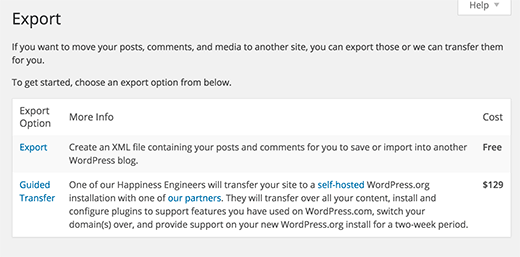
On the next screen select “All content” and click download export file.
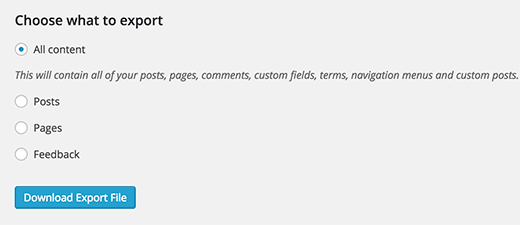
Step 2: Setting up WordPress
I have a detailed guide on this step on how to set up your blog (step by step). You can find the detailed steps in that guide.
Step 3: Importing Content into a self-hosted wordpress site
Head over to your new dashboard. Click on Tools » Import option.
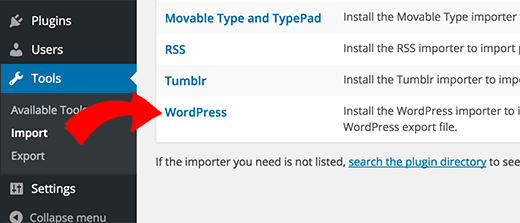
Next click select “WordPress” and then you will need to install the WordPress Importer plugin. Install, activate & run the plugin. In the next screen upload the XML file you got from step 1.
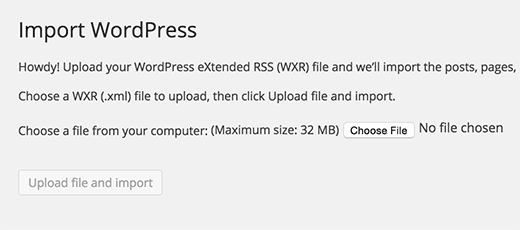
Note: If your XML file is more than 2MB in size, you can either request your hosting provider to increase that limit for time being. Or make use of WXR file splitter. The second option is a little technical, so you can go with the first option.
One important change you have to make is assigning a user/creating it to the content you have just imported. Furthermore, you will be asked if you want to import the media files. Make sure you check this option else you will have to do this step again to get it. If you have a blogroll, you can import that too in this step.
Step 4: Redirecting visitors, retaining SEO
The first thing as part of this step is to set your previous blog to private. Navigate to the Reading page under the Settings tab, from your WordPress.com Dashboard and check the last option, “I would like my blog to be private, visible only to users I choose”.
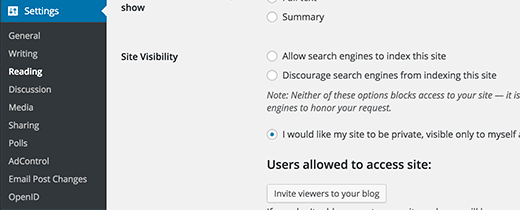
Step 5: Restore SEO link juice from the old blog
You don’t want to lose the traffic you’ve gained all this while, so you must redirect the traffic to the new domain and to do this you will have to spend $13 to redirect the traffic.
Navigate to WordPress.com blog’s dashboard and click on your profile icon. Look for ‘Site Redirect’. At the time of writing this tutorial, it is priced at $13 per year. You get 301 redirects (permanent redirect) in this upgrade which allows your site’s visitors and search engines to be automatically redirected to your new site.
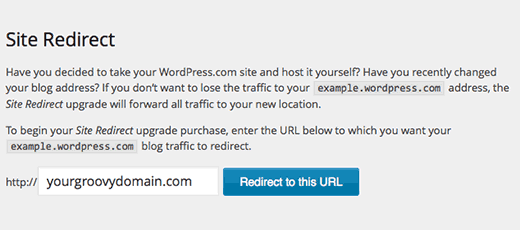
Ideally, opting for this upgrade for one year is fine. In this period all your links are users will be redirected to the new link and the SEO link juice will be retained. However, depending on the age of your blog, you should opt for this upgrade accordingly. 2–2.5 years(you can cancel the subscription anytime) is a fine period to transfer the SEO juice and the users.
Frequently asked questions(FAQs)
While I was preparing this guide, I did a quick research on the queries people face while migrating from wordpress.com to wordpress.org. Hence I decided to cover the top questions that I think resonate with you the most. Check out these questions and get your doubts cleared.
What is the cost of migrating from wordpress.com to wordpress.org?
Using WordPress.org is free. It’s open-source software that you can use for free. However, you will need to pay for web hosting, which is as low as $45-$50 a year.
I recommend going this guide on the cost difference between wordpress.com and wordpress.org.
Can I get a refund from WordPress.com?
Yes, you can. If you have made the purchase recently, you will get a full refund for your custom domain and hosting space. However, you will need to cancel the domain registration within 48 hours of registration. Hosting space and any other purchases can be canceled within 30 days of registration.
Can I import media files from wordpress.com to wordpress.org? Will the quality decrease?
Yes, you can import all your media files from wordpress.com to wordpress.org. The quality will not decrease. As per step 1, you should opt for the “All content” option to export everything including media. The file size and quality will not change.
I have a custom domain on wordpress.com. Can I still migrate from wordpress.com to wordpress.org?
Yes, of course. If you own a domain name on wordpress.com, then you should only buy a web hosting space. I recommend Bluehost. It is the #1 web hosting provider for a self-hosted wordpress website. During sign-up, you have should opt for “I have a domain name” and continue the registration process.
Once you are done with this, the next thing you need to do is change the nameservers to point to Bluehost hosting servers. You can ask the support team to do it for you.
Will my site go down after I migrate from wordpress.com to wordpress.org?
No, if you do it properly your site won’t go down. If you follow the above steps, you will migrate rightly. The steps will ensure that your website never goes down.
Final thoughts on migrating from worpress.com to wordpress.org
Sure, the migration is a bit confusing at first but you can do it with a little bit of carefulness. But once you do it, your new residence to awesomeness will give you endless opportunities to grow in every direction. Your achievements will know no limits. You can unlock endless possibilities with wordpress.org.
However, you can hire someone to do this for you, for which you will be charged $80-$120 per website. WordPress.com provides this service at $129 per blog, but the migration is only to Bluehost.
To summarize, here are the key steps you will be performing:
- Export “All content” from wordpress.com
- Setting up a self-hosted wordpress website within 15–30 minutes
- Import content to wordpress.org
- Redirecting users to the new spot
- Retaining SEO from the previous blog
Over to you. Have you ever had to migrate from wordpress.com to wordpress.org? What was your experience doing so? Let me know in the comment section below. Do you know someone who’s looking for assistance in migrating their blog? Share this with them.